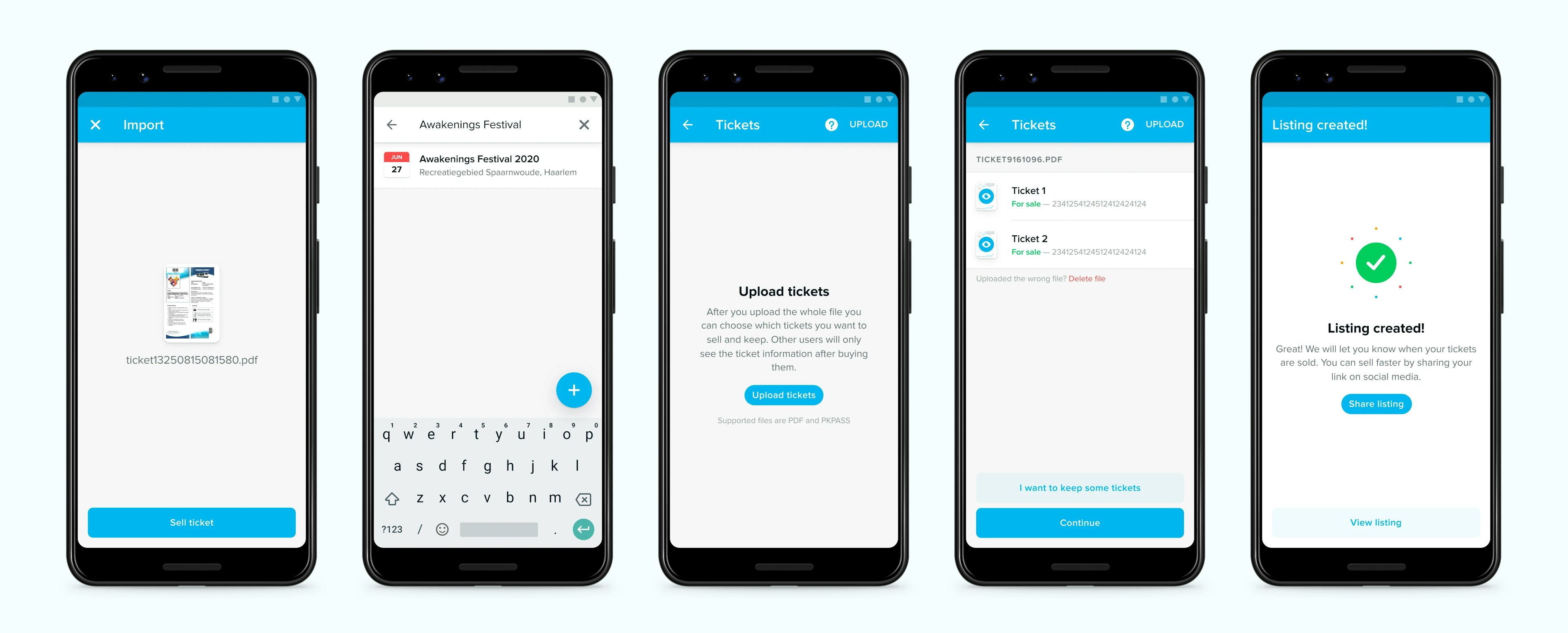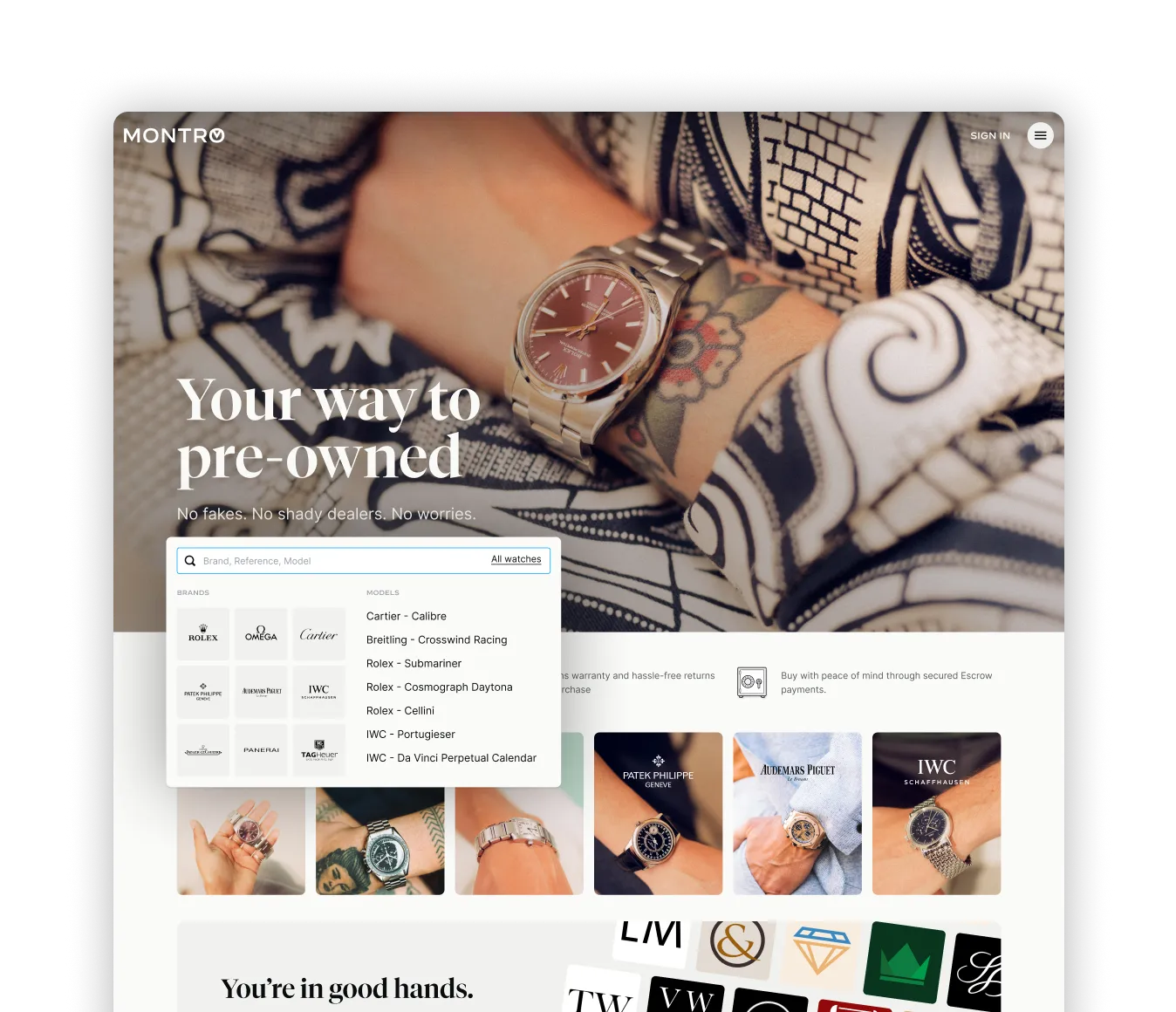Android sell flow
Doubling the conversion by embracing native patterns
During my time at TicketSwap I redesigned the flow to sell a ticket on Android. We made the decision to embrace the native Material design patterns instead of the web inspired patterns. This way people could sell tickets in a familiar user interface. Redesigning the flow led to a completion rate increase of just over 100%.
Getting started
Most users are not really comfortable with file systems on mobile devices. By using the native “open with” action they can immediately get started after opening the ticket from the a website or email.
When starting from within the app the user will first see what steps they have to complete to create a listing. They can access this screen from anywhere within the flow.
Selecting the event
The first step is to select the event that the ticket is for. TicketSwap needs to know this to do the right validity checks on the ticket.
Importing the ticket
After importing the tickets the user selects which tickets to sell. There are many different types of tickets. For example some have seating information, and others are guest list tickets or simply cannot be sold on TicketSwap for one of many other reasons.
The uploaded files usually have multiple tickets in them that can each have different issues. The flow should be flexible enough to show and resolve all these errors and be ready for new types of them in the future.
Setting the price
On TicketSwap the maximum price is 120% of the original price. Other than that sellers are free to set their own. We show price suggestions that help them make a choice.
The suggestions also help to make sure there is less of a "race to the bottom" on the prices. People are likely to set a price just a few cents lower than the cheapest ticket available. When there suddenly a lot of supply this would mean the price would drop a lot.
Identity and payout information
Before publishing we need to know who the person is that sells the ticket. We validate information like phone number, email address and bank account. The bank account is also used to for the payout after the ticket has been sold. To convey trust we ask the user to connect social media accounts and upload an avatar.
Publishing the listing
When all is ready the listing can be published. It will immediately be available for other people to buy.
Doubling the conversion
Redesigning the Android app to embrace native Android design patterns led to a completion rate increase of just over 100%. As a result, the Android sell flow went from being the least effective to the second highest-performing among the four flows (iOS, Android, Web Desktop, Web Mobile). The desktop web flow still holds the highest completion rate. This is primarily because users are more comfortable uploading PDF files on a desktop rather than on a mobile device.
Next up
Learn more about the other projects I worked on: